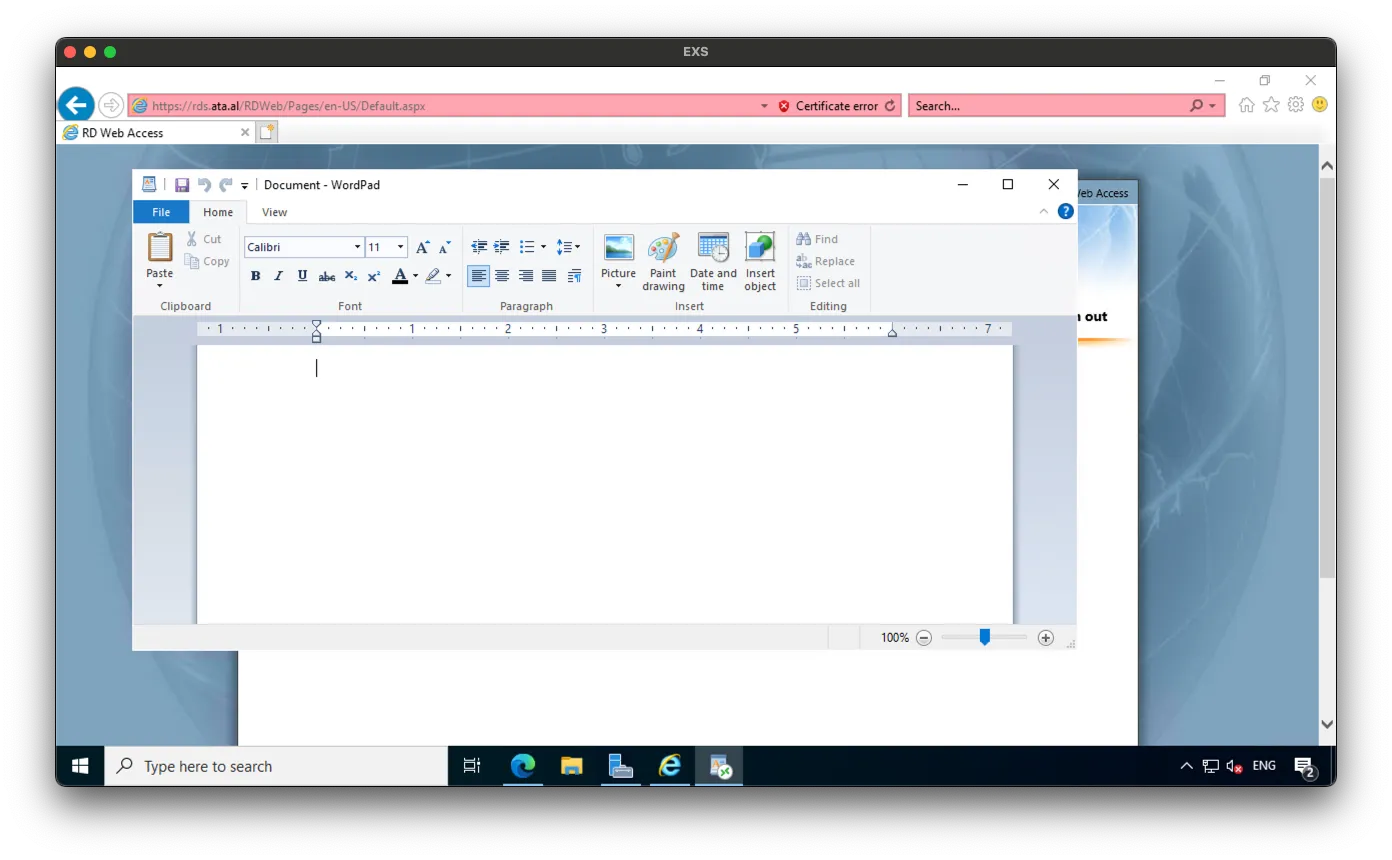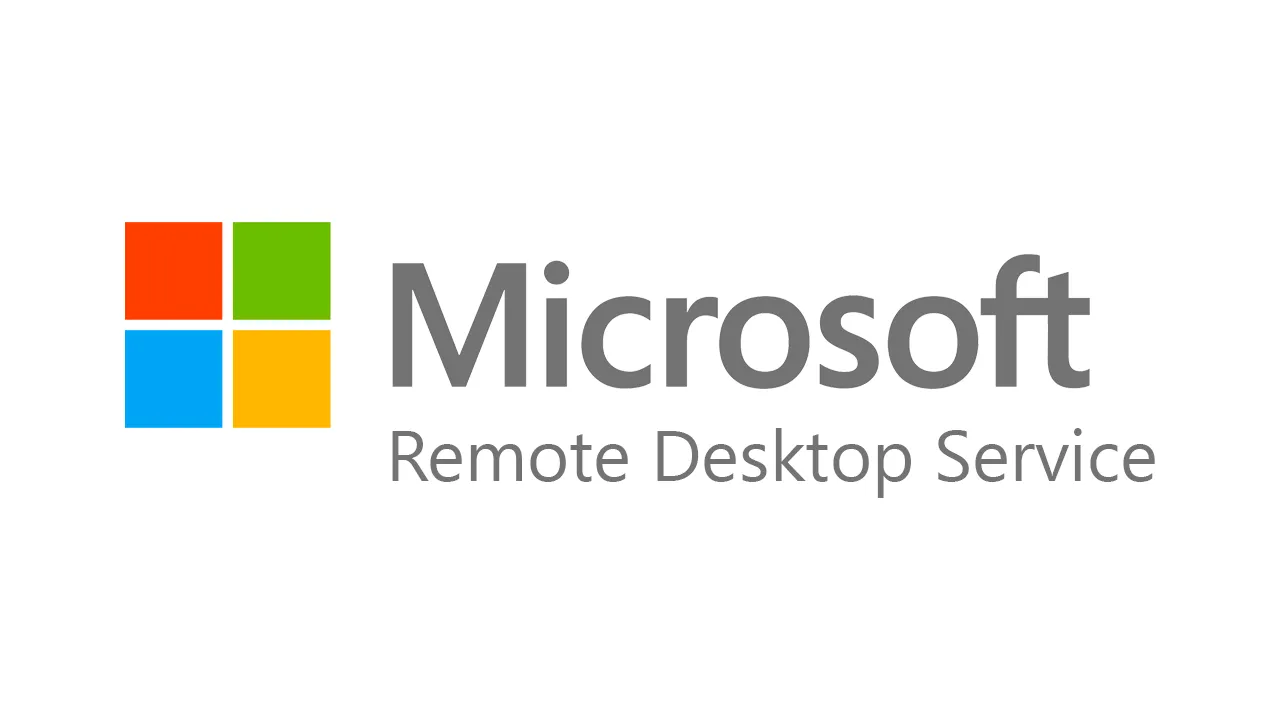Introduction
With our setup of a Proxmox Cluster, Another tool I would like to learn is Active Directory. To start things off, I will be setting up Windows Server 2022 21H2 on Proxmox and creating a link to the domain ata.al
Adding Remote Desktop Role
Go to Manage -> Add Roles and Features

Choose Remote Desktop Service Installation
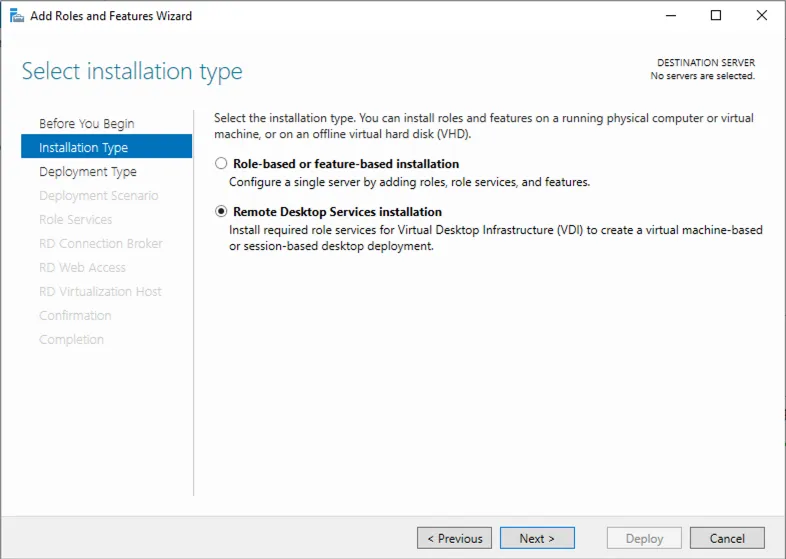
To make the deployment easier, we are going to use Quick Start.
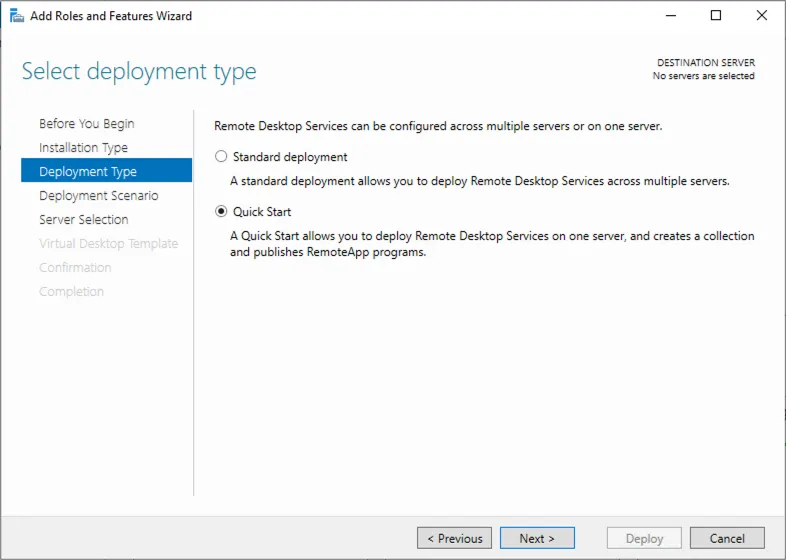
Select Session-based desktop deployment
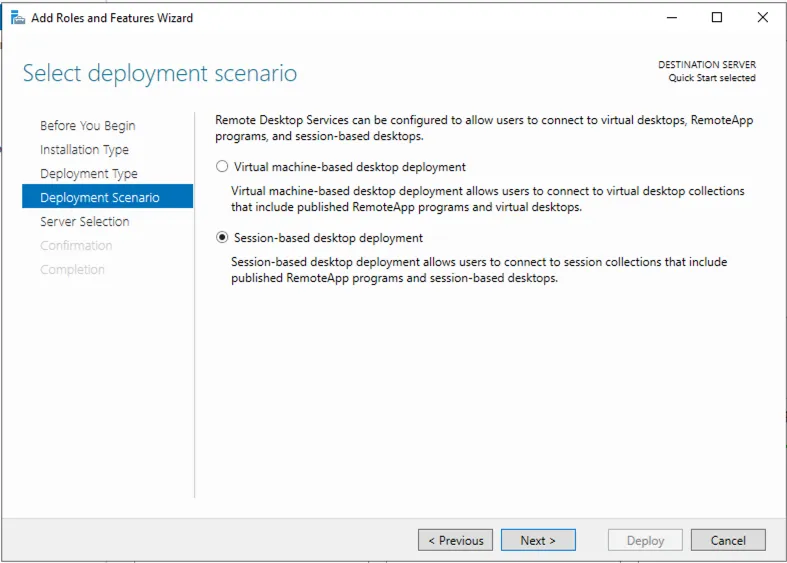
Make sure you are signed into your Domain Admin account, then select the Server that is going to be hosting it
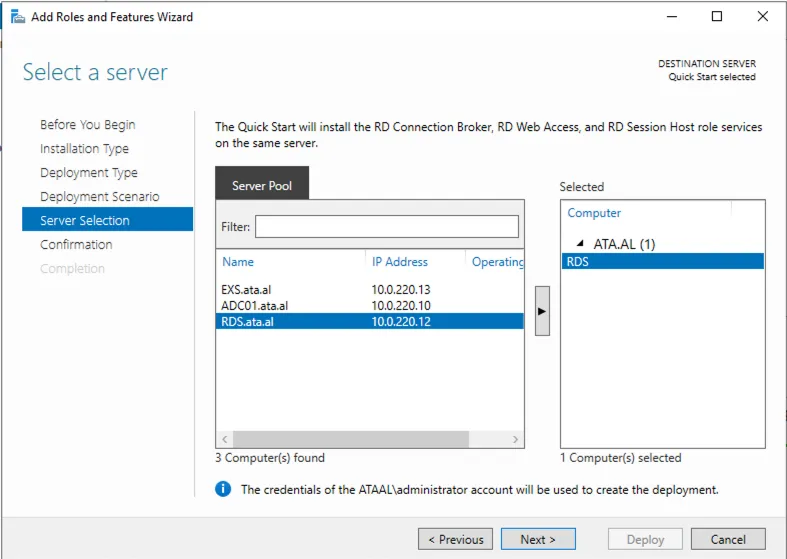
After selecting the services, the server will need to be restarted. Click on Deploy
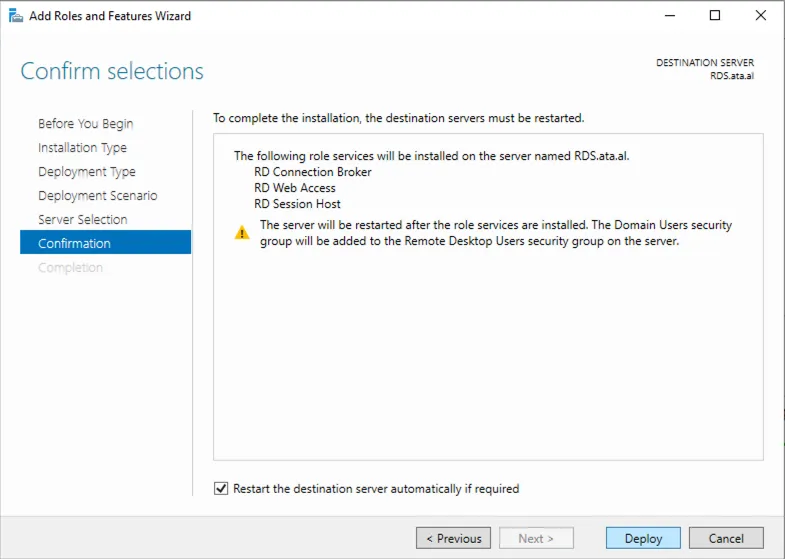
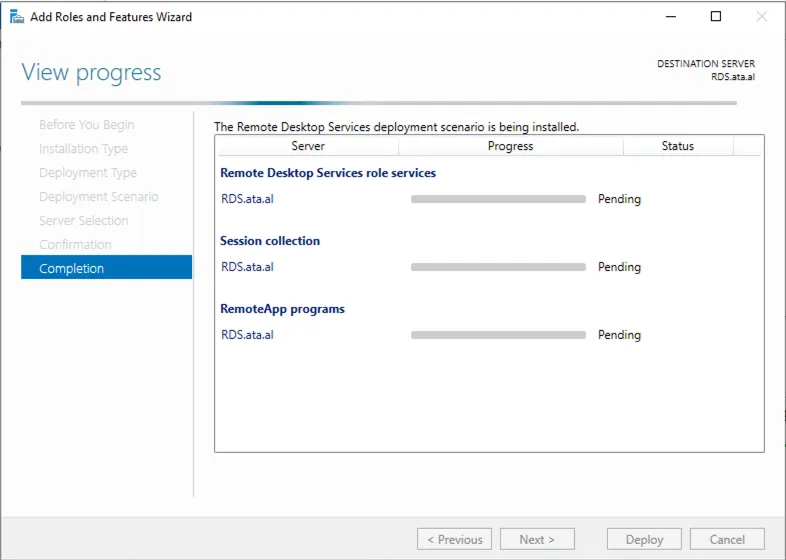
After the host is back up after the installation, you will be given the URL to access Web Access.
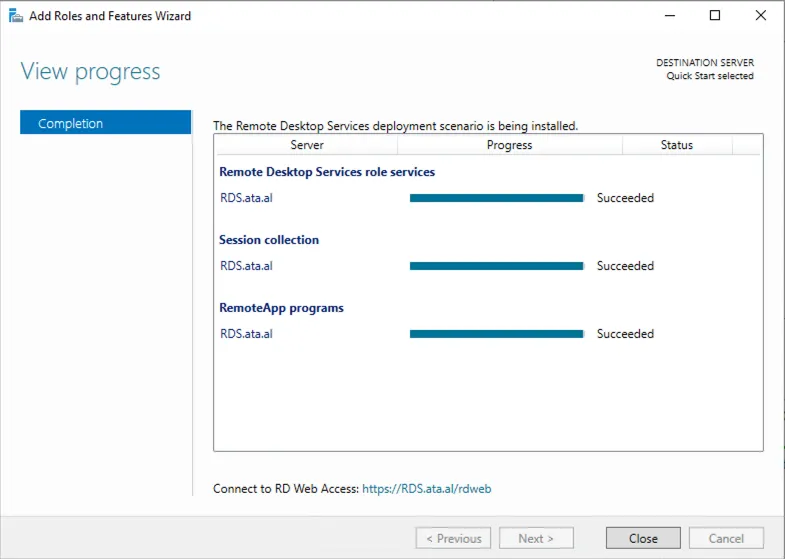
To test it out, you must use Internet Explorer to navigate to your RDS web GUI. You will get an error as the SSL cert is self-signed with an old encryption method. (we will be fixing this with a letsencrypt cert later on)
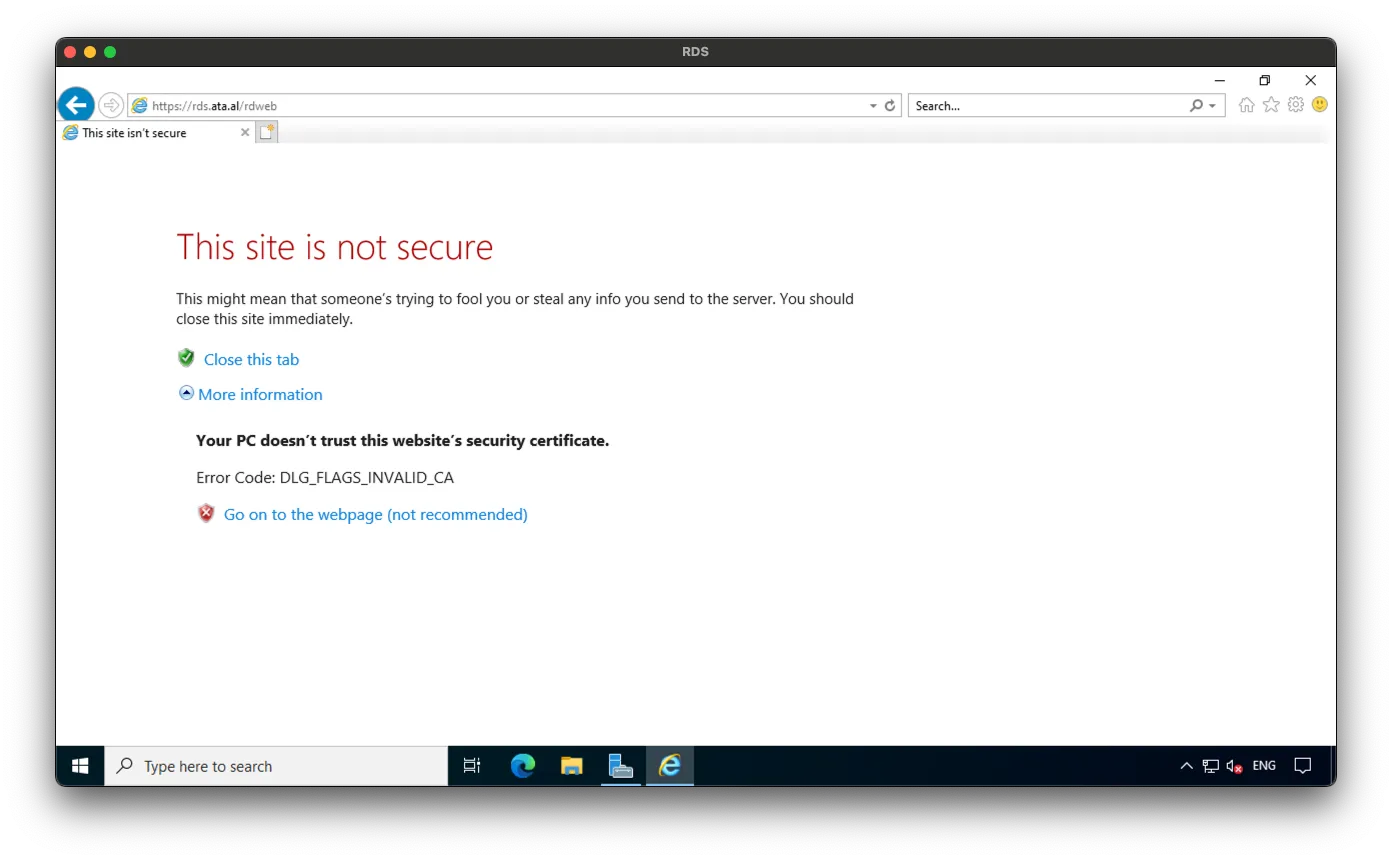
After continuing to the webpage, you should be able to log in to RDWeb
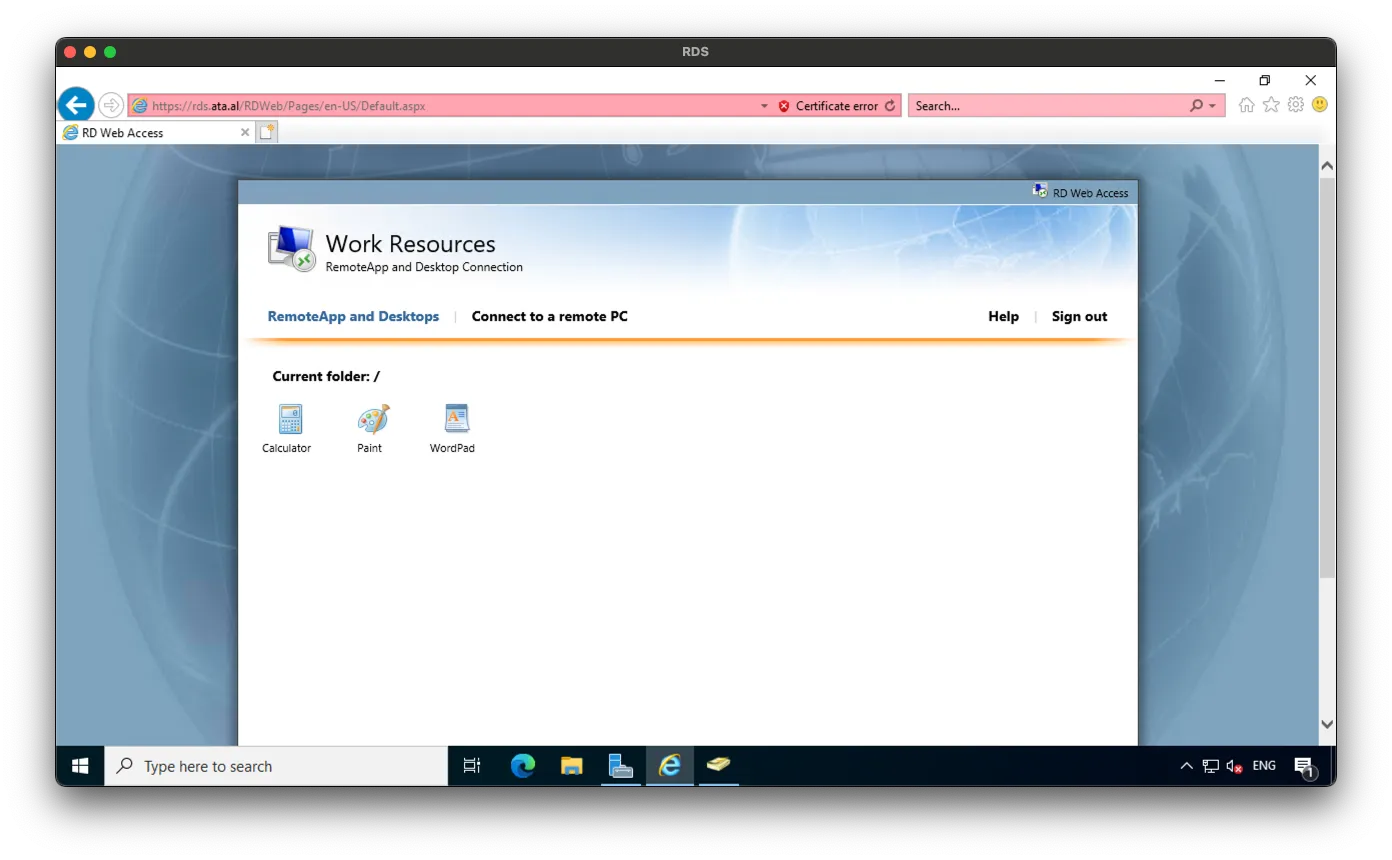
Click on any web app to open a remote session, and you will be asked for permission. Click on Connect.
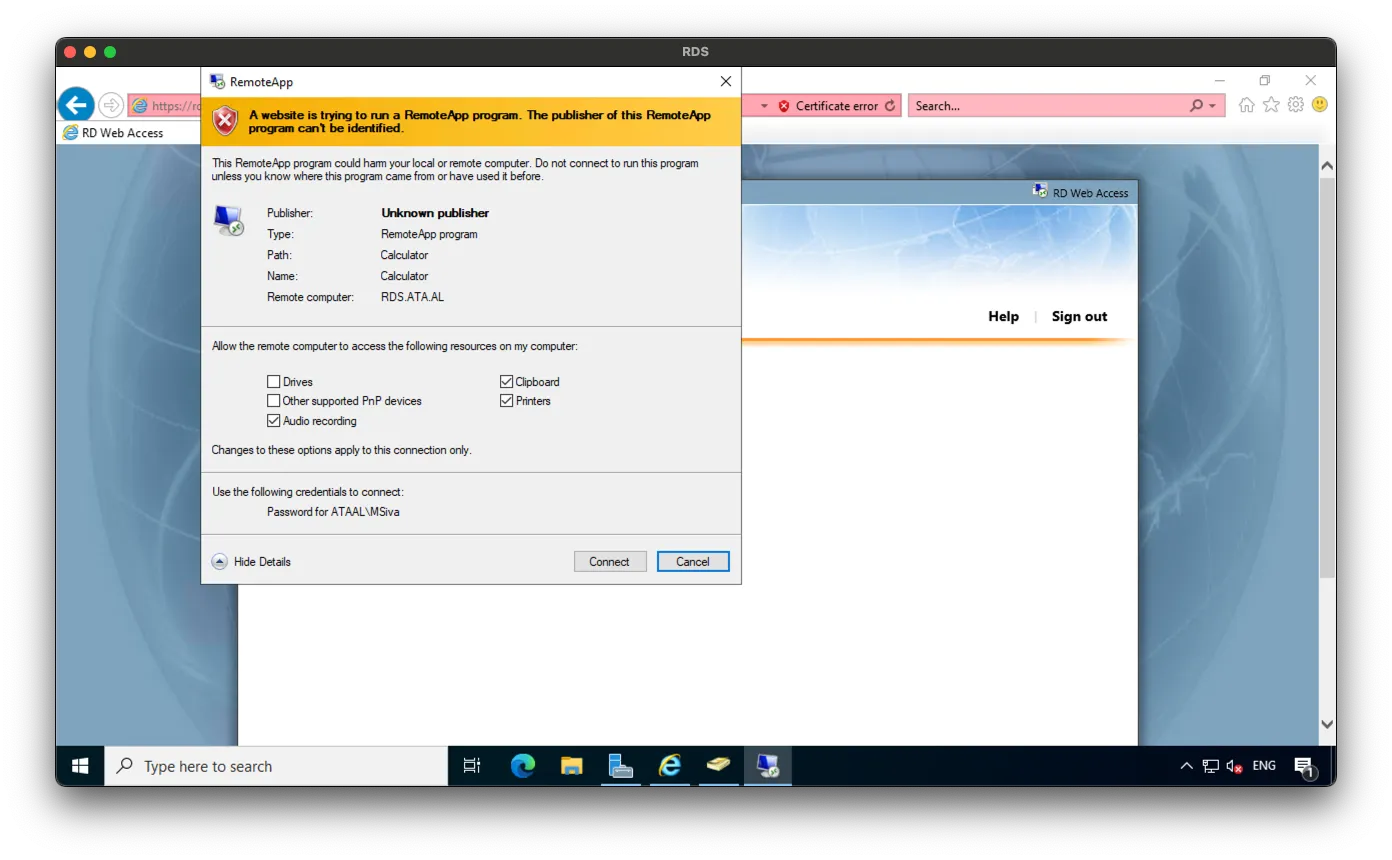
The Remote app will be loaded now.